How to migrate a shopify store to woocommerce
Migrating your online store from Shopify to WooCommerce can seem daunting, but with the right steps, it can be a smooth process. This guide will help you understand how to prepare for the migration, connect both platforms, and ensure a successful transition while keeping your data safe. Here’s a look at the key takeaways to keep in mind throughout your migration journey.
Key Takeaways
- Always back up your Shopify data before starting the migration.
- Set up your WooCommerce store properly to ensure a smooth transition.
- Use the Shopify API key to connect both stores easily.
- Test your WooCommerce store thoroughly after migration to catch any issues.
- Consider using migration tools to simplify the process and save time.
Preparing for the Migration
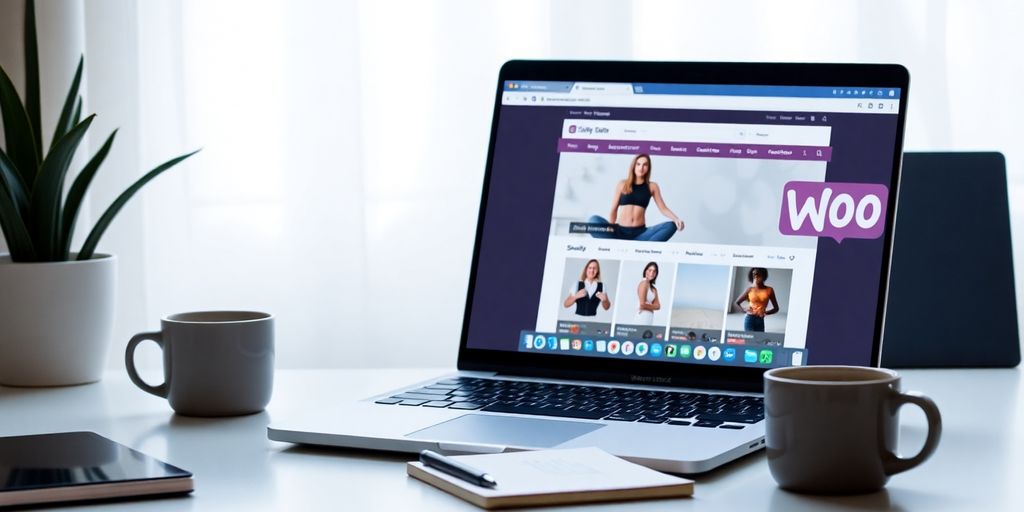
Before you start moving your store from Shopify to WooCommerce, it’s important to prepare properly. This will help ensure a smooth transition and minimize any potential issues.
Backing Up Your Shopify Data
Always back up your data before making any changes. This includes:
- Products
- Customer information
- Orders
- Blog posts
You can use Shopify’s built-in export tools to download your data in CSV format. This way, you’ll have a copy in case anything goes wrong during the migration.
Setting Up Your WooCommerce Store
Next, you need to set up your WooCommerce store. Here are the steps:
- Install WordPress on your hosting account.
- Add the WooCommerce plugin.
- Configure basic settings like currency and payment methods.
This setup will create a solid foundation for your new store.
Understanding Data Types to Migrate
It’s crucial to know what data you need to move. The main types include:
- Products and Categories: These are the heart of your store.
- Customer Information: This helps maintain your customer relationships.
- Orders and Coupons: Essential for keeping track of sales and promotions.
- Blog Posts and Pages: Important for SEO and customer engagement.
Preparing well for your migration can save you time and headaches later on. Make sure you have everything organized before you start the process.
By following these steps, you’ll be ready to connect Shopify and WooCommerce effectively.
Connecting Shopify and WooCommerce
Generating Shopify API Key
To connect your Shopify store with WooCommerce, you first need to generate an API key from Shopify. This key allows WooCommerce to access your Shopify data securely. Here’s how to do it:
- Log in to your Shopify admin panel.
- Go to Apps and click on Manage private apps.
- Click on Create a new private app.
- Fill in the app details and ensure you grant the necessary permissions.
- Click Save to generate your API key.
Remember: Keep your API key safe, as it is essential for the connection.
Installing WooCommerce Importer Plugin
Next, you need to install the WooCommerce Importer plugin. This tool helps in transferring data from Shopify to WooCommerce. Follow these steps:
- Log in to your WordPress admin dashboard.
- Navigate to Plugins > Add New.
- Search for WooCommerce Importer.
- Click Install Now and then Activate.
This plugin will simplify the migration process significantly.
Linking the Two Platforms
Once you have your API key and the importer plugin ready, it’s time to link Shopify and WooCommerce. Here’s how:
- Go to the WooCommerce settings in your WordPress dashboard.
- Find the Import section and select Shopify.
- Enter your Shopify API key and store URL.
- Click Connect to establish the link.
Note: Ensure that both platforms are properly linked to avoid any data loss during migration.
By following these steps, you can successfully connect your Shopify store to WooCommerce, paving the way for a smooth migration process. This connection is crucial for transferring your store data effectively.
Migrating Your Store Data
When moving your store from Shopify to WooCommerce, it’s essential to ensure that all your important data is transferred correctly. This section will guide you through the key steps involved in the migration process.
Transferring Products and Categories
To start, you need to migrate your products and their categories. Here’s how:
- Export your product data from Shopify in a CSV format.
- Prepare the CSV file to match WooCommerce’s format.
- Import the CSV file into your WooCommerce store.
Migrating Customer Information
Your customers are vital to your business. To migrate their information:
- Export customer data from Shopify.
- Ensure the data includes names, emails, and addresses.
- Import this data into WooCommerce using the appropriate tools.
Importing Orders and Coupons
Orders and coupons are crucial for maintaining your sales history. Follow these steps:
- Export orders from Shopify, including order IDs and statuses.
- Import the orders into WooCommerce, ensuring that all details are accurate.
- For coupons, export them from Shopify and import them into WooCommerce as well.
Handling Blog Posts and Pages
If you have a blog or additional pages, you’ll want to migrate those too:
- Export blog posts and pages from Shopify.
- Format them for WooCommerce.
- Import them to your new WooCommerce site.
Remember: Always back up your data before starting the migration process. This ensures you have a copy in case anything goes wrong.
By following these steps, you can successfully migrate your store data from Shopify to WooCommerce, ensuring a smooth transition for your business.
Post-Migration Activities
After you have successfully moved your store, there are several important steps to take to ensure everything runs smoothly. These activities are crucial for a seamless transition.
Testing Your WooCommerce Store
- Check the functionality of your store by:
- Making test purchases.
- Navigating through categories and products.
- Inspecting both the front and backend for any issues.
Recreating Website Design
Your new WooCommerce store may not look like your old Shopify store. You can:
- Recreate the design of your Shopify store.
- Start fresh with a new WooCommerce template.
Setting Up Payment and Shipping Options
Make sure to configure your payment and shipping settings:
- Choose payment gateways that suit your business.
- Set up shipping methods and rates.
Installing Essential Plugins
To enhance your store’s functionality, consider adding:
- SEO plugins to improve visibility.
- Security plugins to protect your data.
- Marketing tools to boost sales.
Remember, taking these steps will help you optimize your new store and ensure a better shopping experience for your customers.
By following these post-migration activities, you can ensure that your store is ready for business and that your customers have a great experience shopping with you. Don’t forget to check for any data discrepancies that might have occurred during the migration process!
Optimizing Your New WooCommerce Store
Enhancing SEO Settings
To make your WooCommerce store more visible online, you need to focus on SEO (Search Engine Optimization). Here are some key steps:
- Use relevant keywords in your product titles and descriptions.
- Optimize your images with alt text.
- Create a sitemap to help search engines index your site.
Remember, good SEO can lead to higher traffic and sales!
Integrating Marketing Tools
Using marketing tools can help you reach more customers. Consider these options:
- Email marketing platforms like Mailchimp.
- Social media integration for easy sharing.
- Analytics tools to track your performance.
These tools can help you understand your audience better and improve your marketing strategies.
Configuring Security Measures
Keeping your store safe is crucial. Here are some security tips:
- Install an SSL certificate to protect customer data.
- Use strong passwords and change them regularly.
- Keep your plugins and themes updated to avoid vulnerabilities.
A secure store builds trust with your customers.
By following these steps, you can ensure that your new WooCommerce store is not only functional but also optimized for success. Optimizing your store can lead to better user experience and higher sales.
Troubleshooting Common Issues
Dealing with Data Discrepancies
When migrating from Shopify to WooCommerce, you might notice some data discrepancies. Here are steps to help you resolve them:
- Check your data: Ensure that all your product details, customer information, and orders are correctly imported.
- Compare records: Use a spreadsheet to compare data from Shopify and WooCommerce.
- Adjust settings: Sometimes, settings in WooCommerce may need to be adjusted to match your Shopify setup.
Fixing Broken Links
After migration, broken links can be a common issue. To fix them:
- Run a link checker: Use tools to identify broken links on your site.
- Update URLs: Manually update any links that are incorrect.
- Set up redirects: Use 301 redirects to guide users from old links to new ones.
Contacting Support for Help
If you encounter issues that you can’t resolve, don’t hesitate to reach out for help:
- WooCommerce support: They can assist with platform-specific issues.
- Plugin support: If you used a plugin for migration, contact their support team.
- Community forums: Engage with other users who may have faced similar issues.
Remember: Compatibility check is crucial. Before migrating, ensure that all essential plugins, themes, and features you use on Shopify are available on WooCommerce. This will help prevent many common issues during the migration process.
Advanced Migration Options
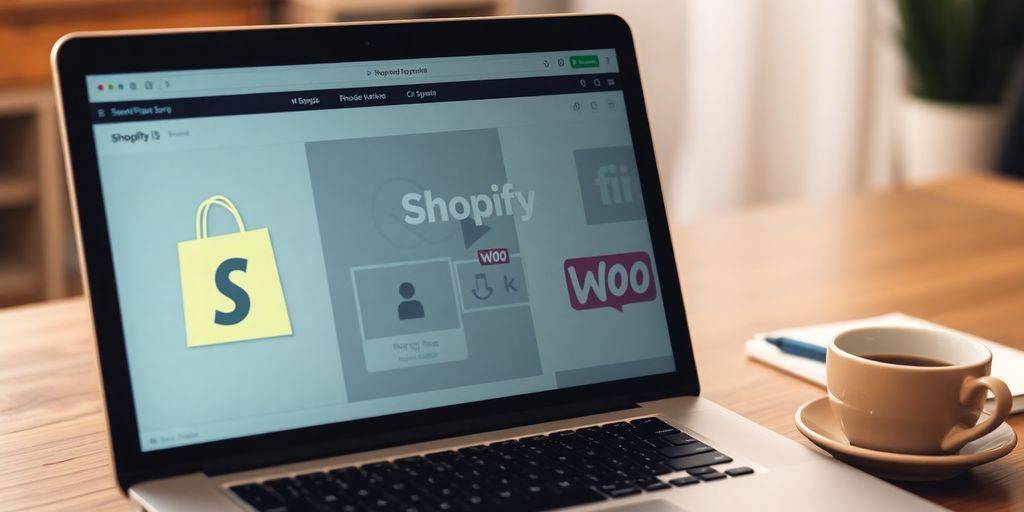
When moving your store from Shopify to WooCommerce, there are several advanced options to consider that can make the process smoother and more efficient.
Using Additional Migration Tools
- Automated Migration Services: These tools allow you to set up the migration and select the data you want to transfer. The service handles the rest, making it easy for you.
- Data Migration Packages: If you prefer, you can hire experts to manage the migration for you. This option ensures that everything is done correctly.
- Smart Update Function: This feature helps keep your store data updated even after the initial migration, ensuring that any changes made during the process are captured.
Preserving Order IDs
To maintain consistency, you can choose to keep your Shopify order IDs the same in WooCommerce. This is particularly useful for tracking and customer service purposes. This option is highly recommended for businesses that want to avoid confusion.
Setting Up 301 Redirects
Setting up 301 redirects is crucial for maintaining your SEO rankings. This process helps redirect traffic from your old Shopify URLs to your new WooCommerce URLs, ensuring that you don’t lose any visitors. Here’s how to do it:
- Identify the old URLs from Shopify.
- Create a list of new URLs in WooCommerce.
- Implement the redirects in your WooCommerce settings.
Remember: Properly managing your redirects can significantly impact your store’s visibility in search engines.
By considering these advanced options, you can ensure a smoother transition from Shopify to WooCommerce, making the process easier and more effective for your business.
Final Thoughts on Migrating from Shopify to WooCommerce
Switching from Shopify to WooCommerce is not just about changing platforms; it’s a chance to grow your business. With WooCommerce, you gain more freedom to customize your store, save on costs, and expand as your business grows. The process is simple and can be done in just three steps: connect your stores, choose what you want to move, and start the migration. By following these steps, you can make the transition smoothly and enjoy the benefits of WooCommerce.
Frequently Asked Questions
What is the first step to migrate from Shopify to WooCommerce?
The first step is to back up your data from Shopify. This ensures that you have a copy of all your important information in case anything goes wrong during the migration.
Can I transfer all my products and customers easily?
Yes, you can transfer all your products, customers, and other data using a migration tool. This makes the process much simpler.
Will my website look the same after the migration?
No, your website may not look the same. You’ll need to recreate your website design in WooCommerce since the themes and layouts are different.
Do I need to worry about losing my SEO rankings?
If you set up 301 redirects properly after the migration, you can help preserve your SEO rankings and keep your website’s traffic.
What if I encounter problems during migration?
If you run into issues, you can contact support for help or check online resources for solutions to common problems.
Are there any tools to help with the migration process?
Yes, there are several tools available that can assist with migrating your store from Shopify to WooCommerce, making the process easier.

