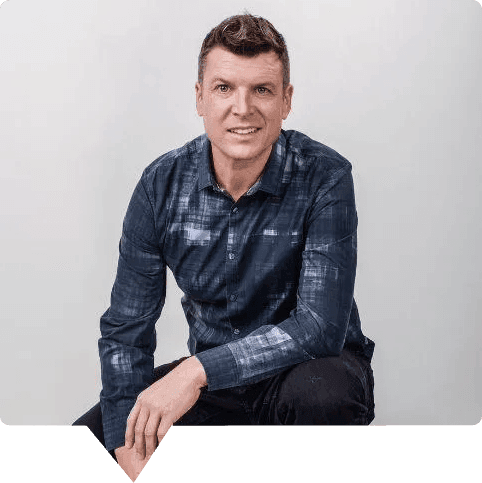1) How to add a new WordPress admin user on a self-hosted site
When you’re logged in, you will be in your ‘Dashboard’.
On the left-hand side, you will see a menu. In that menu, click on ‘Users’.

Across the top, click the ‘Add New’ button.

If you’re creating the account for us, please DO NOT check ‘Send User Notification’.
Make an access for WP Sprints using following info
Username: WPSprints
Email: support@wpsprints.com
First Name: WP
Last Name: Sprints
Send User Notification: YES
Role: Administrator

At the bottom of the form, click the ‘Add New User’ button.
If you want us to be able to log in to your website, please copy the link to your admin login URL and the username in your email to us. Please do not include the password in your email to us. We will use the password reset feature to generate a password for our use.
Oh, and don’t forget to delete the account after your question has been answered!
2) How to submit a ticket
Simply email your request from your registered email id to help@wpsprints.com
3) What qualifies for a QuickFix™
Any questions? Book a 10-min call with me here: