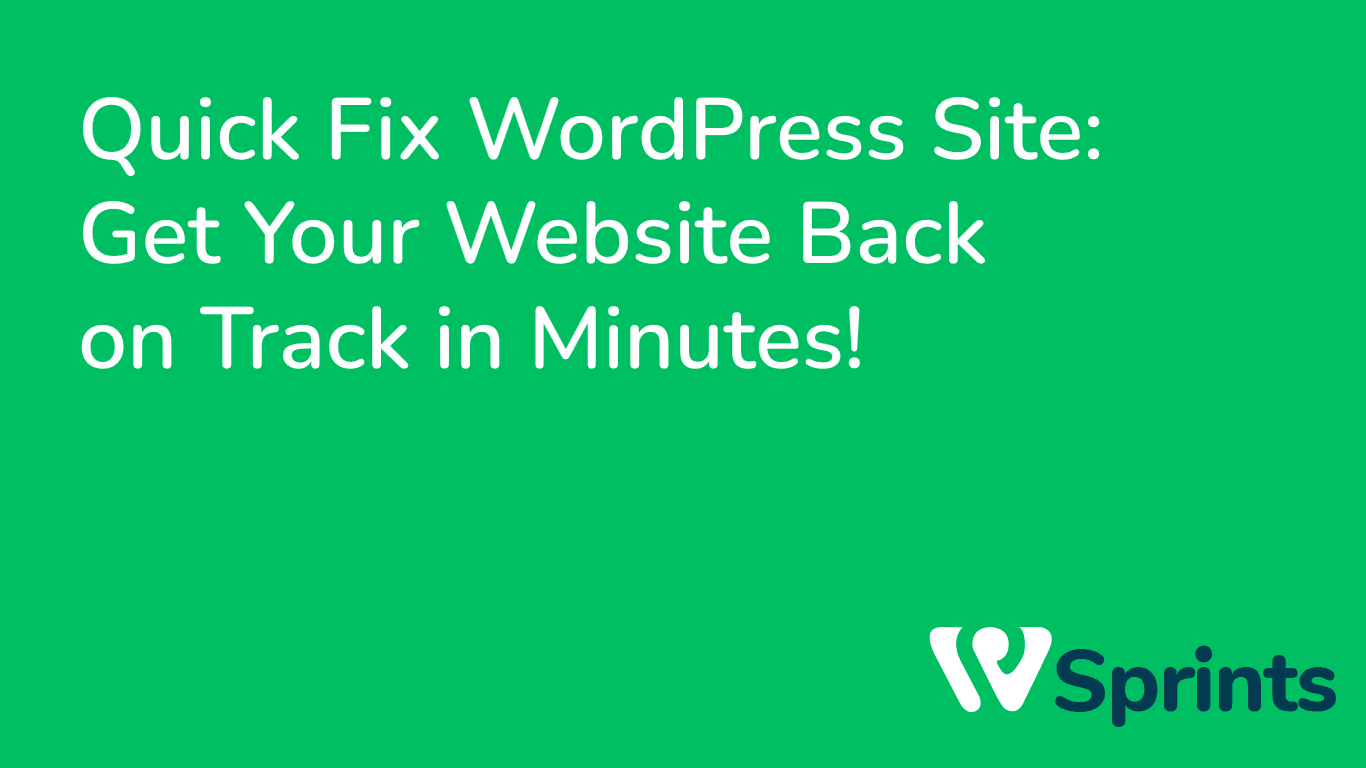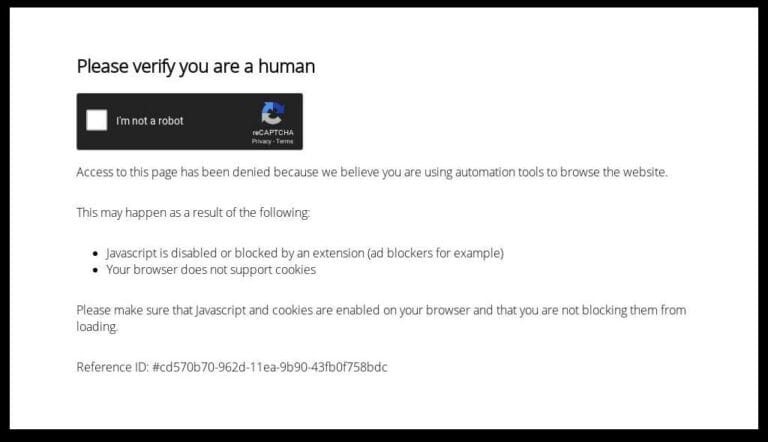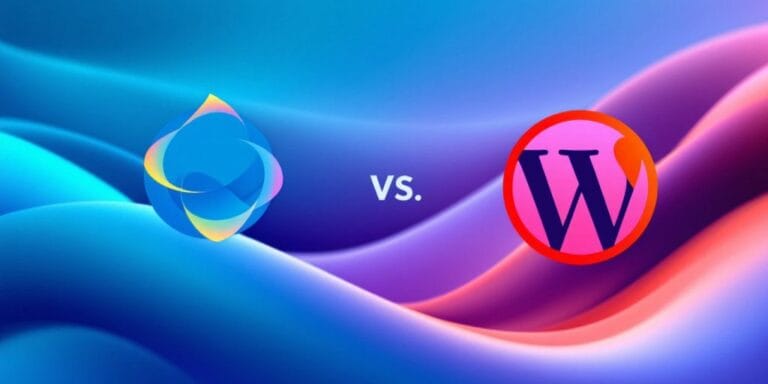Fast Fix WordPress Site: Regain Control of Your Website in Minutes!
Quick Fix WordPress Site Introduction
Although managing a WordPress website is enjoyable and gratifying, occasionally problems may arise that prevent it from operating as intended. Having quick and efficient fixes on hand can help you quickly get your website back on track when things go wrong. This post will examine common WordPress site issues and provide you quick remedies that are both straightforward and effective.

Common WordPress Site Issues and Simple Solutions
(WSOD) White Screen of Death
The “White Screen of Death” happens when your website doesn’t show any content at all but a blank white screen. Use FTP to gain access to your website and rename the plugins folder to resolve this. All plugins will be disabled as a result. Refresh your website, and if the WSOD no longer shows, activate each plugin individually to see which one is the issue. Alternately, briefly switch to the default theme to check whether the problem is with it.
Error Internal to Server
Internal Server Error is a general error message that can appear for a number of reasons, including a damaged.htaccess file or a PHP memory limit that has been reached. Begin by giving the.htaccess file a new name, such as.htaccess_old. Go to Settings > Permalinks in your WordPress panel and save the permalinks once again if the error goes away to regenerate the.htaccess file. If the issue continues, check the PHP memory limit by getting in touch with your site hosting company.
Website Performance Issues
A website’s bad user experience and search engine rankings can both be caused by a slow loading speed. Optimise your photographs first to improve performance. Utilise programmes like WP Smush or EWWW Image Optimizer to compress them. Install a caching plugin following that to produce cached copies of your pages and lessen server load, such as W3 Total Cache or WP Super Cache. The delivery of material can be accelerated by enabling a content delivery network (CDN), such as Cloudflare.
Error 404: Page Not Found
When a visitor attempts to access a page or post that doesn’t exist anymore or has been relocated, a 404 error is displayed. Check your permalinks settings in the WordPress dashboard to remedy this. If they are accurate, you may redirect the broken URLs to the appropriate pages or posts using a plugin like Redirection. Keep an eye out for broken links on your website and update them right once to avoid 404 errors.
Styles Not Present or a Bad Layout
A issue with the theme’s stylesheet or a conflict with a plugin may be the cause of your website’s display lacking styles or having a broken layout. Clear the cache in your browser first, then refresh the page. Deactivate all plugins and use the default WordPress theme if the problem continues. Reactivate your plugins and change to a new theme if the issue is fixed. Contact the theme creator for assistance if the problem doesn’t go away.
Conclusion
WordPress websites are flexible and powerful, yet they occasionally experience problems. With the above-mentioned quick remedies, you may handle frequent issues and quickly get your website back on track. Keep in mind to maintain your composure, frequently backup your website, and, if necessary, seek expert assistance or assistance from the WordPress community. You can assure a seamless and uninterrupted experience for both you and your guests by putting these easy adjustments into practise.